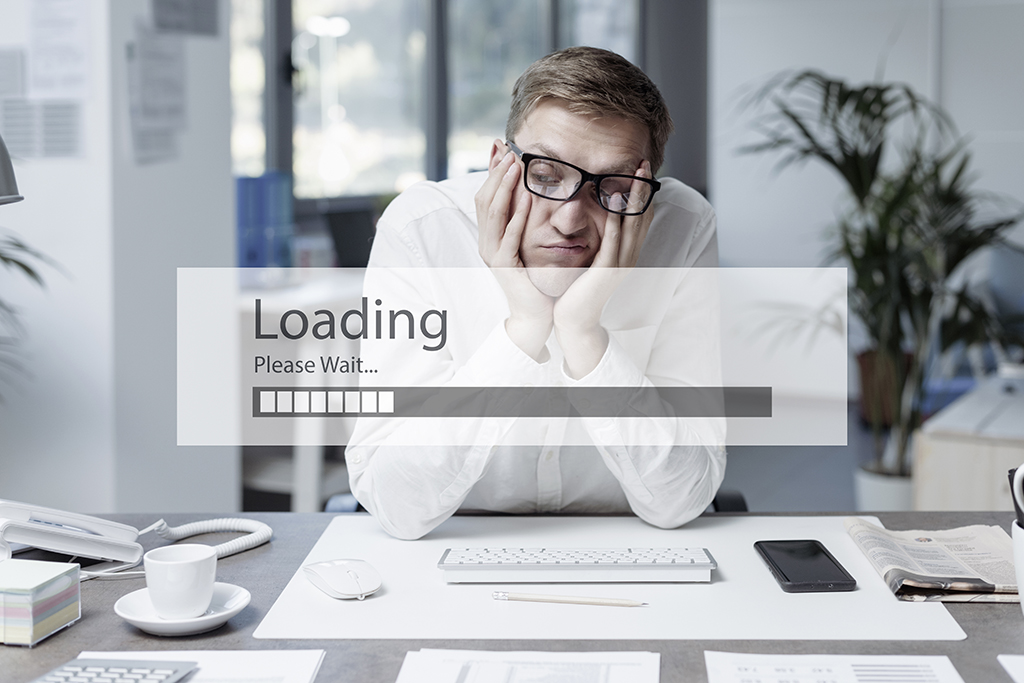A common question we regularly get from CRM users is how to transfer account records from one user to another without transferring ownership of all prior activities. For example; say you transferred 100 accounts to a new account rep, but in doing so, all prior documented activities have also transferred ownership. Other assigned case reps now cannot track past interactions and experiences—which is the whole point of CRM use, right? So what can you do?
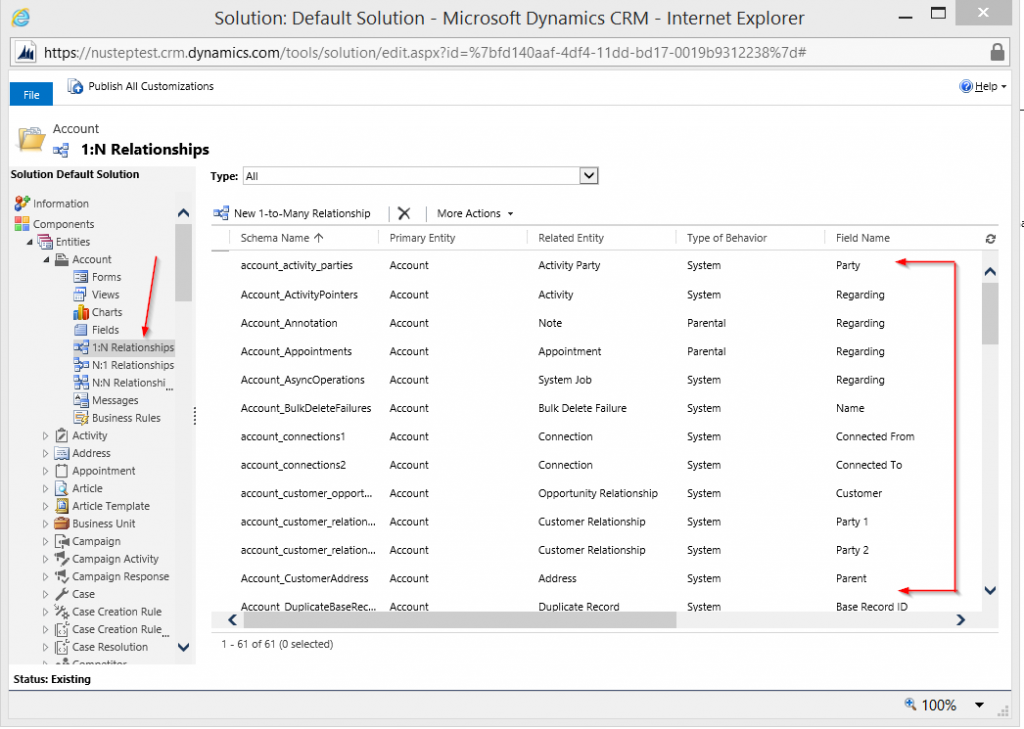 The problem stems from cascading settings. A simple configuration from your Dynamics administrator can fix the issue in no time.
The problem stems from cascading settings. A simple configuration from your Dynamics administrator can fix the issue in no time.
Simply go to Settings> Customizations>Customize the System
And for this particular example, choose the ‘Account Entity.’
Click on the 1: N icon displayed on the left side of the window. This will display all the relationships from the account entity. From there, you can find all the relationships of the activities within this list, such as notes, calls, emails, ect.

Each relationship needs to be changed individually and the type of behavior should be change to Configurable Cascading with the desired relationship behavior below.
From your Dynamics system perspective, here’s what that looks like: Configurable Cascading is any action taken on a parent entity record (original account) that can be applied to any child entity records (additional calls, records, notes) related to the parent record. Each behavior can be defined for each action. For example, an account manager can share a record from the parent entity and define restricted related records from the child entity are not to be automatically shared. However, if you delete a parent entity record, any related child entity records is automatically.
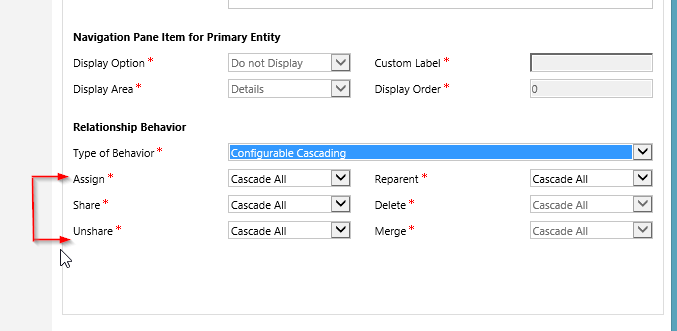
For each relationship there will be six relationship types you will set a behavior. The six relationship types are:
- To assign related (child) records to the same user, click Assign.
- To share related records with the same user or team, click Share.
- To no longer share related records with the same user or team. Click Unshare.
- If the owner of the primary entity record changes due to the record become “reparented,” the owner of any related records will be set to the same owner as the primary entity record. In this case, click Reparent.
- To delete related records, unlink from primary entity record, or cancel a delete action, click Cancel.
- If related records associated with the subordinate records need to be reparented to the master record, click Merge.
Behaviors for these actions include:
- Cascade All: apply to all records.
- Cascade None: apply to no related records.
- Cascade Active: apply to active related records only.
- Cascade User-Owned: apply to related records if they are owned by the same owner as the owner of the parent record.
- Remove Link.
So, what was happening before?
The default for Dynamics, when a relationship is set up, is to specifically change account owners but not activities owners. To summarize, set up the relationships as follows:
- Select the assigned relationship type; assign relationship (child) records.
- Behavior should be Cascade None.
If this the relationship is set up this way the owner can be changed without affecting the activity owner records. If a relationship does not exist you will not see any actions. But, for those that have relationships defined this is why the child records changes along with the parent record.
Datix Inc. is a certified Dynamics CRM consulting partner. Our specialty is business process modeling and integration. If you’d like additional training and CRM assistance please feel to reach out to us directly.