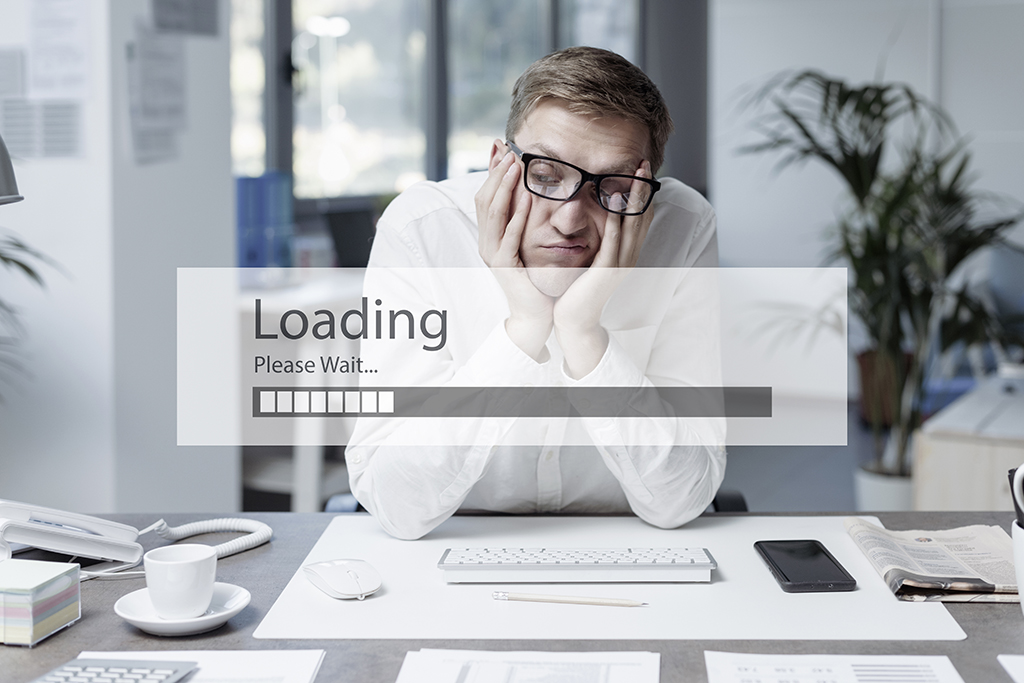Epicor® Financial Management
Epicor® Financial Management
SelectHub‘s study of ERP buying trends reported that ERP customers considered accounting the most critical function. Although financial management functionality is a key component of ERP solutions, users aren’t always taking full advantage of their fiscal tools. Epicor® ERP offers a diverse array of accounting features, but we’ve found that many aren’t being effectively utilized.
To help you enjoy the full value of Epicor’s® robust financial management module, we’ve listed ten lesser-known tools available in Epicor® 9 and 10 applications. We also explained how you can access these features.
1. Asset Mass Changes
As the name states, this feature is used to issue mass changes to assets. This includes changing the depreciation parameters, an asset group or asset class. The mass update occurs only for values in the default register, leaving other registers unaffected. From the main menu, go to Financial Management> Asset Management> Setup. Then, open Asset Mass Changes.
2. Auto Retrieve Invoices
This feature is used in the AR invoice entry or AP invoice entry programs to activate auto retrieval of invoices for the current group. Recalculation, after it is enabled, occurs each time a line is saved. To use this tool, open Invoice Entry. From the Actions menu, select Auto Retrieve Invoices.
3. Balance Control
Found within the General Ledger module, Balance Control provides multiple balance control methods:
- Include in detail balance to generate segment balances for trackers and reports
- Include in summary balance to gain summarized segment balances in trackers and reports
- Include in opening balance on P/L to obtain year-end segment balances for expense and revenue
- Display daily amounts with chart, summary or detail views
You can access this feature from the main menu. Go to Financial Management > General Ledger> Setup, and open Chart of Accounts.
4. Automatic Transaction Reversal
If you preview a consolidation in an intermediate book and find an error, you can cancel the posted journal with Automatic Transaction Reversal. After you make changes, run the Consolidate to Parent program to re-post. Use this feature by going to Financial Management> General Ledger> General Operations, and then open Automatic Transaction Reversal.
5. Batch Balances
This feature uses the GL Batch Balances Process to maintain the GL balance records in batch mode. Companies with a high volume of daily transactions and companies but do not review GL transactions daily will find this useful. Batch Balances is found from the main menu by going to Financial Management> General Ledger> General Operations, and then opening GL Batch Balances.
6. Copy Invoice Lines
Use the Copy Invoice Lines option to adjust posted invoices with errors. To use this functionality, go to Financial Management> Accounts Receivable> General Operations> Invoice Entry. From the Actions menu, select Copy Invoice Lines.
7. Currency Accounts
Epicor® allows you to set up natural segments in order to hold balances in multiple currencies. Currencies can be revalued through the G/L Currency Revaluation process and used in General Ledger reconciliation.
8. General Ledger Import
Use the General Ledger Import process to import data from other applications into Epicor®. Keep the file in CSV format, and follow the GL import file template. This process is found by navigating to Financial Management> General Ledger> General Operations and then opening General Ledger Import.
9. Generate Shipment Invoices
Create invoices directly from packing slips, which you can set up to run at specific intervals. This is found by going to Financial Management> Accounts Receivable> General Operations, and then by opening Generate Shipment Invoices.
10. Customer Tracker—Aging Sheet
The aging sheet calculates the year-to-date totals for the current invoices a customer has paid. It allows you to then compare the amounts to last year’s totals. To use, open Customer Tracker, then go to Financial> Invoices> Aging. It is also useful to view AR aging by customer in the dashboard.
Wrap Up
With Epicor’s® variety of features, it’s easy to lose track. Datix has the largest Epicor® consulting employee base. We’re always ready to assist clients with their ERP projects and daily use. For over 20 years, our certified consultants have helped manufacturers and distributors transform their businesses through software. We work with clients from start to finish to maximize the value of their ERP and improve processes. Reach out to us today and check out our ERP demos site to learn about more Epicor® tools and tricks.
How have you used these features in Epicor®? What features do you use the most? Let us know about your experience by commenting below.