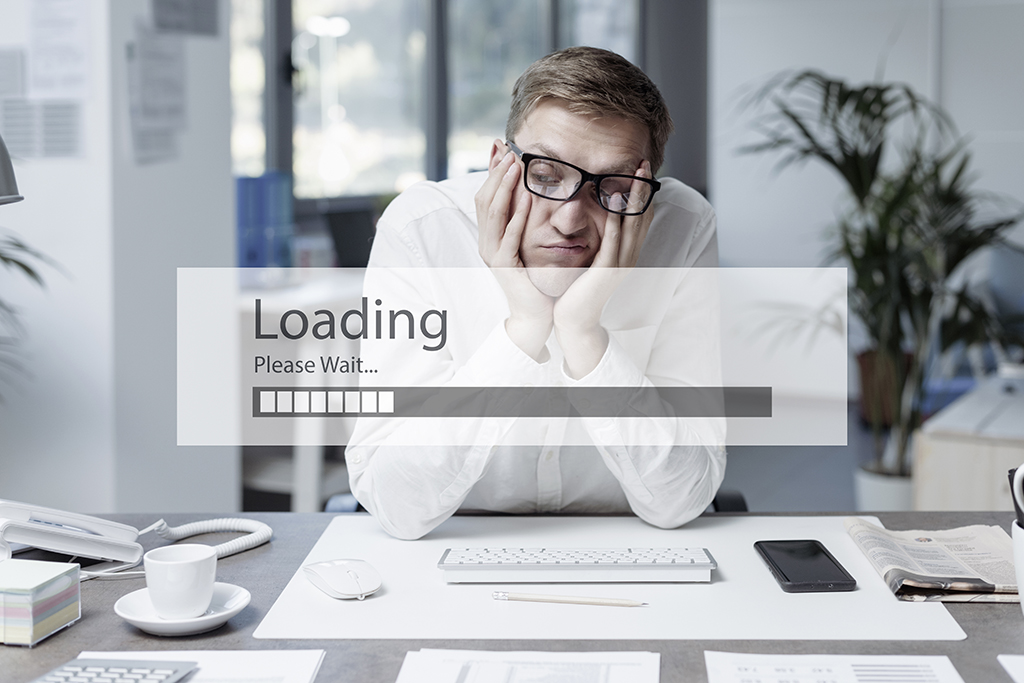Step-by-Step Guide to ERP Backup and Recovery
Step-by-Step Guide to ERP Backup and Recovery
Having a database backup and restore plan is essential to protect your business from ERP failure. A number of issues could occur and result in corrupted data. As businesses continuously input more data into their systems, the chance of failure and service disruptions raises considerably. Include a consistent recovery point for database objects and document backup and recovery strategies to make this process as smooth as possible. For those using Epicor® 10, here is our step-by-step guide to database backup and restore:
- From the Epicor® Administration Console, select the database that you will backup.
- Open Microsoft SQL Server Management.
- Expand the databases in the tree.
- Select the database that you would like to backup.
- Right-click on “Tasks” and select “Backup.” The backup screen will open.
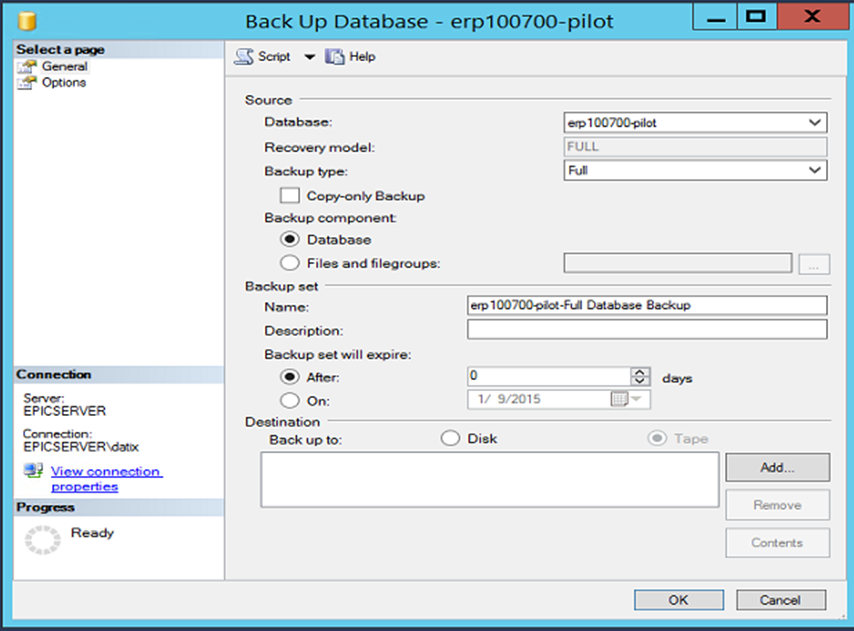
- In the backup type drop-down menu, select “Full.”
- Under “Destination,” opt to backup to disk.
- Add a location (e.g., F:MSSQLx64MSSQL11.MSSQLSERVERMSSQLBackupPilot 1-9-15ou). Make sure you have access to the selected file path.
- Click OK.
*Before restoring the Live to Pilot, back up both Pilot and Live databases.
- From the Epicor® Administration Console, select the database you will be restoring to, in this case Pilot.
- Expand the Server Management-Epicor® Server.
- Select “Pilot Application Server.”
- Right-click on “Stop the Application Pool,” and confirm that the application pool has stopped.
- Return to the SQL Management Console.
- To restore Live to Pilot, open Microsoft SQL Server Management.
- Expand the databases in the tree.
- Select the database that you would like to restore to.
- Rick-click on “Tasks,” and select “Restore,” then “Database.”
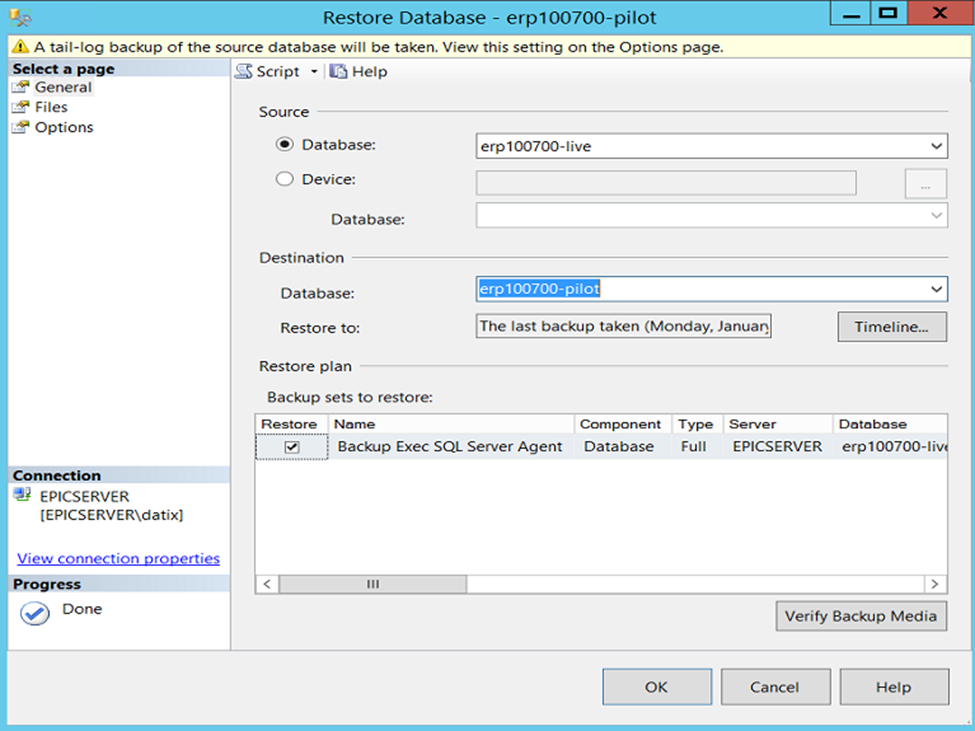
- Click OK.
- Open the administration console, and recycle the services to ensure the reports have started.
- Open Epicor® Pilot.
- Under “System Setup,” select “System Maintenance” and then “System Agent.”
- Verify that the following have updated paths for the Pilot environment: Server Data Directory, Client Data Directory and Client Program Directory.
Wrap Up
Need help managing ERP functions and projects? Datix has over 20 years in business as a one-stop shop for enterprise software implementations, integrations and other projects and services. From start to finish, we make sure our clients get optimal software solutions.
Additionally, our EverSafe! solution can automate backup and disaster recovery processes and provide full protection from ransomware, outages and other IT catastrophes. EverSafe! simplifies the backup process and delivers reliable business continuity. Reach out to us today to let us help you with your ERP and disaster recovery projects!