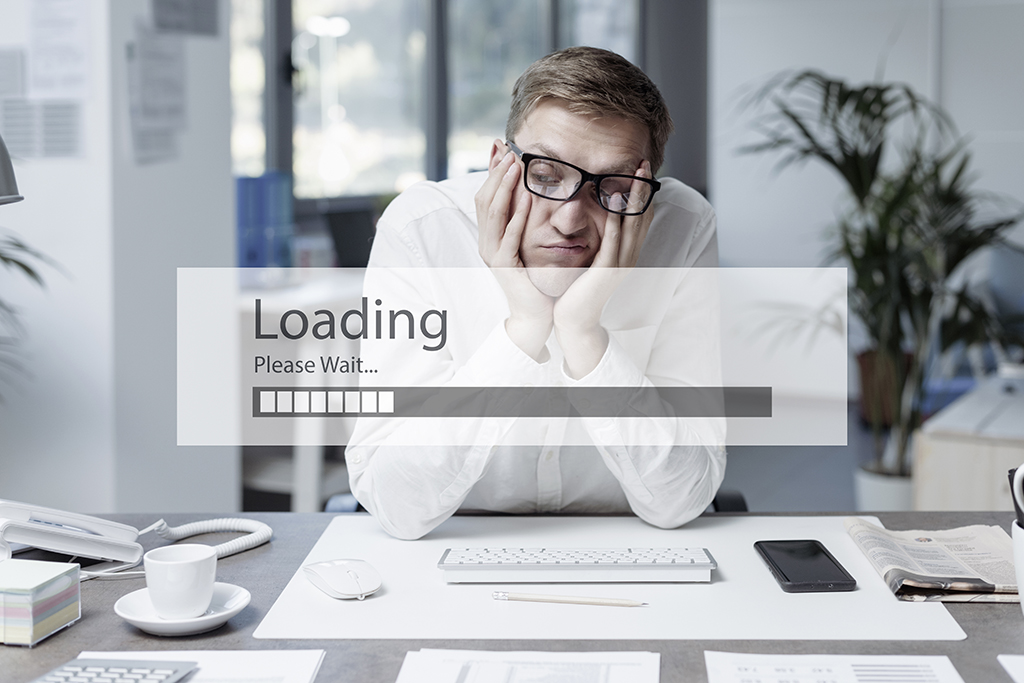Order Entry – Epicor® 9
As an expert in Epicor® consulting, we like posting answers to common questions I see on forums. A lot of users want to be able to print reports directly from the entry screes like Order Entry. Below is some sample code on how to print the sales order pick ticket. This will submit the print request and open the report in preview mode.
Here are the steps:
- Add a button to the summary tab. I’m assuming you know how to place a button on the screen and create a button click event. You can look at the article on Automatic Pack Slitp Number Generation.
- Add the following assembiles to your customization:
- Epicor.Mfg.Core.BLConnectionPool
- Epicor.Mfg.Rpt.ISOPickListReport
- Epicor.Mfg.Rpt.SOPickListReport
- Add the following code to the button click event:
private static void btnPickList_Click(object sender, System.EventArgs args)
{
Epicor.Mfg.Core.Session epiSession = default(Epicor.Mfg.Core.Session);
epiSession = (Epicor.Mfg.Core.Session)SalesOrderForm.Session;
Epicor.Mfg.Rpt.SOPickListReport rptSOPickList = new Epicor.Mfg.Rpt.SOPickListReport(epiSession.ConnectionPool);
Epicor.Mfg.Rpt.SOPickListReportDataSet rptDSSOPickList = rptSOPickList.GetNewParameters();
EpiDataView edvOrderHed = (EpiDataView)oTrans.EpiDataViews[“OrderHed”];
DateTime dtShipBy = default(DateTime);
dtShipBy = Convert.ToDateTime(edvOrderHed.dataView[edvOrderHed.Row][“RequestDate”]);
// You may need a wider date range to include releases out side the ship date on order header
if (DateTime.Compare(DateTime.Today, dtShipBy) > 0) {
rptDSSOPickList.Tables[“SOPickListReportParam”].Rows[0][“FromDate”] = dtShipBy.AddDays(-1);
} else {
rptDSSOPickList.Tables[“SOPickListReportParam”].Rows[0][“ToDate”] = dtShipBy.AddDays(1);
}
rptDSSOPickList.Tables[“SOPickListReportParam”].Rows[0][“OrderList”] = edvOrderHed.dataView[edvOrderHed.Row][“OrderNum”];
rptDSSOPickList.Tables[“SOPickListReportParam”].Rows[0][“AutoAction”] = “Preview”;
//Set this to your task agent id.
rptDSSOPickList.Tables[“SOPickListReportParam”].Rows[0][“AgentID”] = “TaskAgnt”;
//The report style you want to print.
rptDSSOPickList.Tables[“SOPickListReportParam”].Rows[0][“ReportStyleNum”] = 1002;
rptDSSOPickList.Tables[“SOPickListReportParam”].Rows[0][“WorkstationID”] = Environment.MachineName + ” ” + Process.GetCurrentProcess().SessionId.ToString();
rptDSSOPickList.Tables[“SOPickListReportParam”].Rows[0][“DateFormat”] = “mm/dd/yyyy”;
rptDSSOPickList.Tables[“SOPickListReportParam”].Rows[0][“NumericFormat”] = “,.”;
// TaskAgnt is the ID of your task agent.
rptSOPickList.SubmitToAgent(rptDSSOPickList, “TaskAgnt”, 0, 0, “Epicor.Mfg.UIRpt.SOPickListReport”);
MessageBox.Show(“Pick List Print Job Submitted.”);
}
Suggested