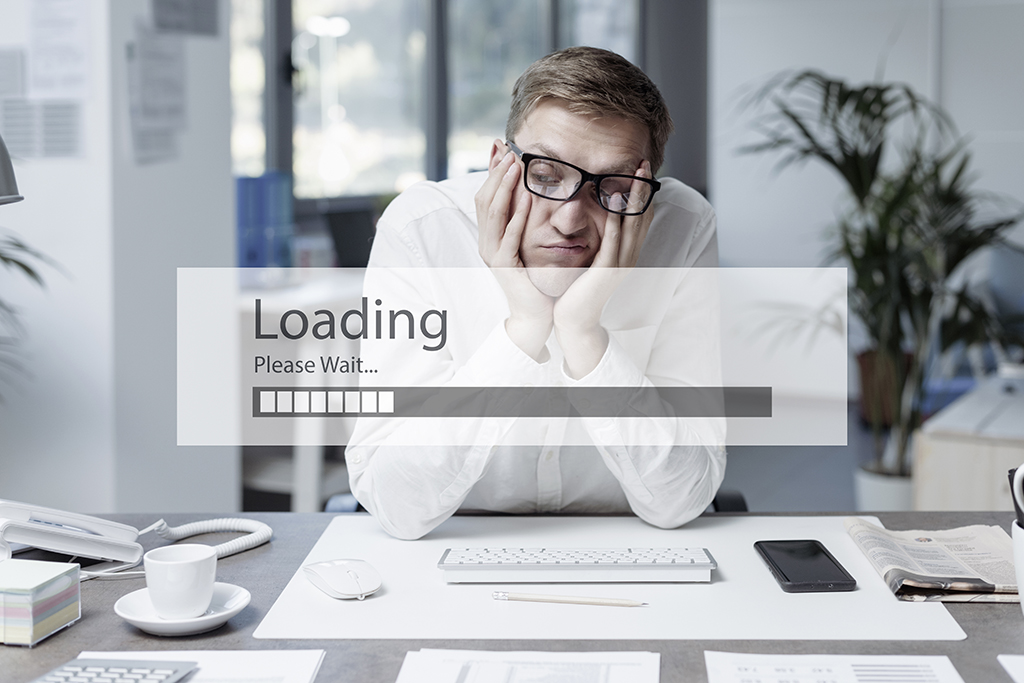Below we detail how to deploy a store from a development environment to testing environment for WebSphere Commerce.
We use CVS to manage our source, we first start by creating a SAR file for our new store. You can use the Madisons.sar file as a template and load your changed files into it.
Deploy your Sar to the server. You can copy it into that one directory.
Make any changes to the database that are needed.
Upload any utility jars to the WebSphere application server. Below are instructions taken from the Commerce InfoCenter on this process.
Updating the command JAR file on the target WebSphere Commerce Server
In this step you will update the target WebSphere Commerce Server to use the JAR file that contains the new MyOrderItemAddCmdImpl, as follows:
- In the WebSphere Application Server administrative console, select your application name, for example WC_demo, and click Update.
- Select Single File and specify the path to drive:ImportTempWebSphereCommerceServerExtensionsLogic.jar.
- In the Relative path to file field, enter WebSphereCommerceServerExtensionsLogic.jar.
- Click Next.
- Click OK.
- When the update completes click Manage Applications. Leave the WebSphere Application Server administrative console open.
Load access control policies
Create database entries for the commands.