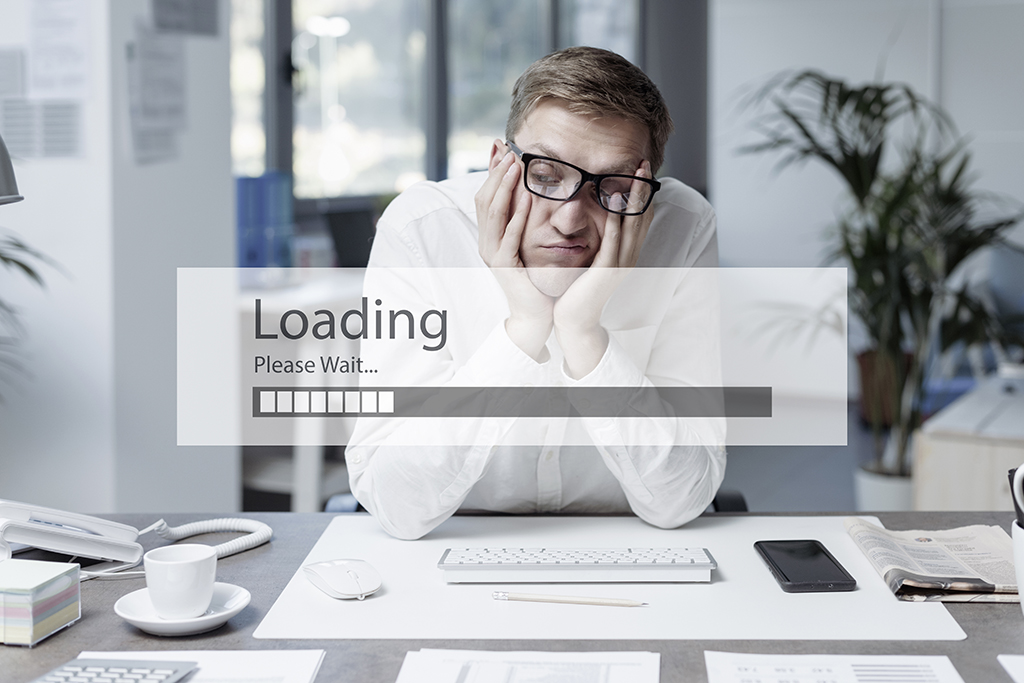Avoid Errors With this Epicor Quick Tip
How many times have you accidentally deleted a record that you were trying to save? We’ve all made this mistake at some point. With the delete icon right next to the save icon, it’s all too easy to click the wrong button. If you left the “Confirm Delete On Delete Button” dialog box on, you’re saved from losing the information you entered, but many of us have turned the dialog box off.
With Epicor ERP 10, you can take advantage of a simple fix, so you never accidentally delete data again. The global settings now allow you to easily move your icons. Below, we’re providing our step-by-step guide to moving the delete icon. These instructions apply to any data entry screen, but we’ll be using the Country Maintenance screen.
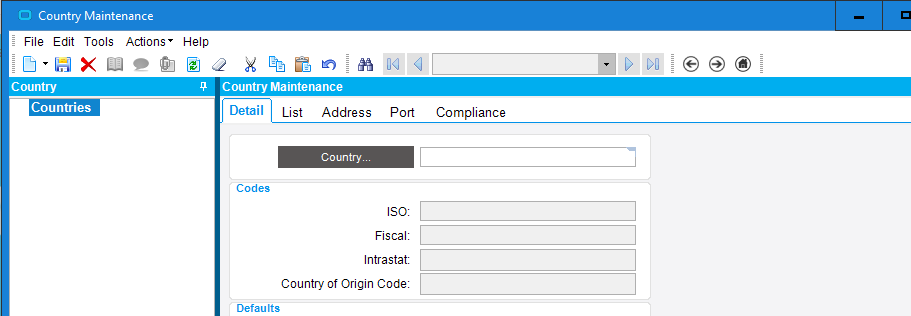
1. Under Tools, select Options.
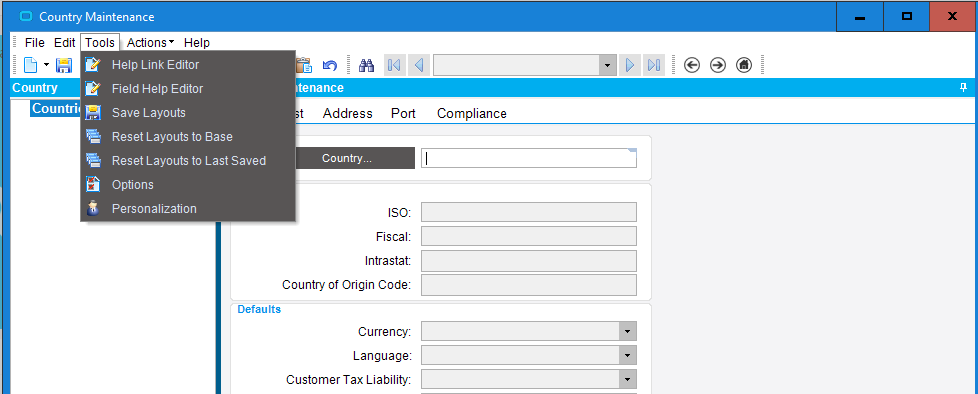
2. Under Global Options, select Toolbar.
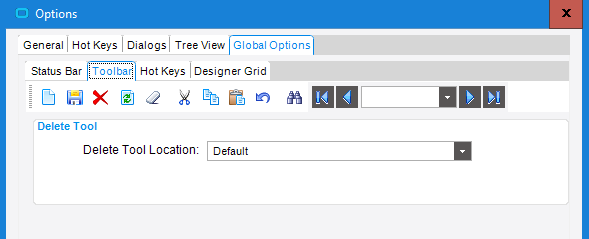
3. Notice the delete icon is next to the save icon. In the Delete Tool Location drop-down menu, select where you want to move the icon. In this example, we selected “After NavControl” to move the delete icon far away from the save icon.
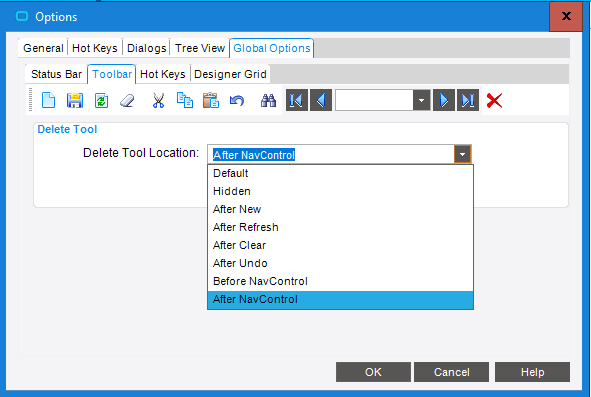
4. Click OK. As you can see, the delete icon now appears after the NavControl icon. With this new location, you’ll no longer have to worry about accidentally deleting a record when you’re trying to save.
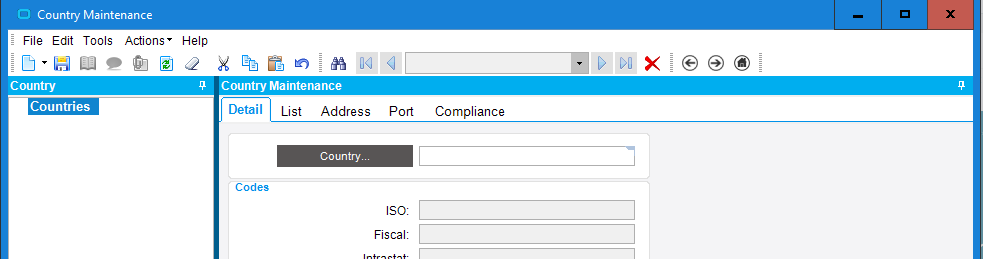
5. Even after making this change, you could still accidentally click delete. Therefore, we recommend turning your “Confirm Delete” messages back on. To do this, go back to the Options menu and select Dialogs. Under Dialogs, select Delete. There, you can check the boxes next to any or all of the confirmation actions. This provides another safeguard to prevent you from accidentally deleting a record.
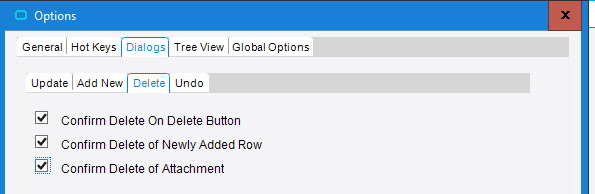
Wrap Up
As this example shows, Epicor 10 includes easy, configurable features to improve the overall user experience. Simple hacks like these can optimize your user interface, mitigate risk and improve efficiency. But you need an ERP expert to show you these tricks and help you make the most of your software.
Datix is an Epicor Gold Partner committed to working with manufacturers and distributors from start to finish. Our certified consultants will provide the improvements, customizations and training necessary to optimize your business performance. We also offer extensive resources for Epicor training and continued learning, including our ERP video demos website.
Learn how to take advantage of Epicor features to further your business success. Contact an expert at Datix today!
{{cta(‘770c1544-d87d-4acb-9fc4-7a25e1385094′,’justifycenter’)}}